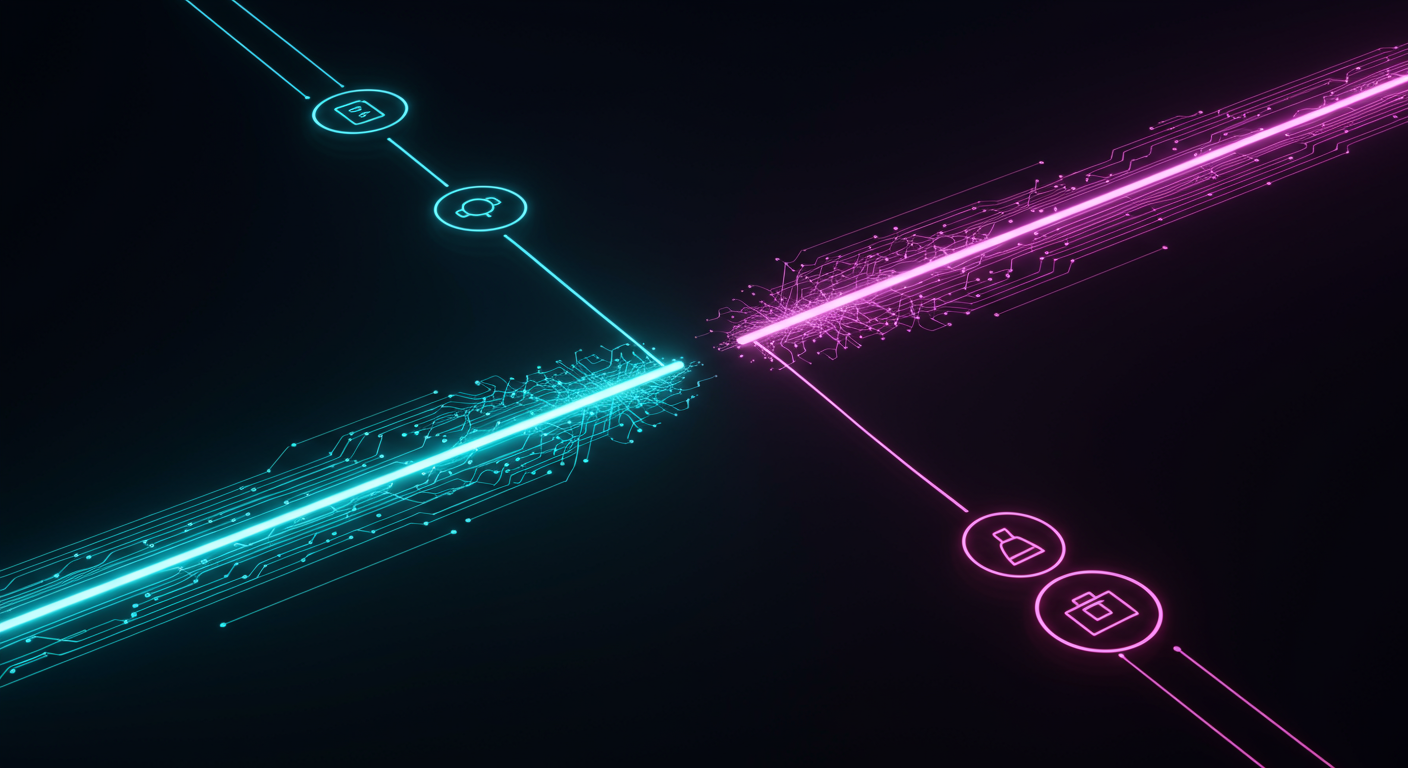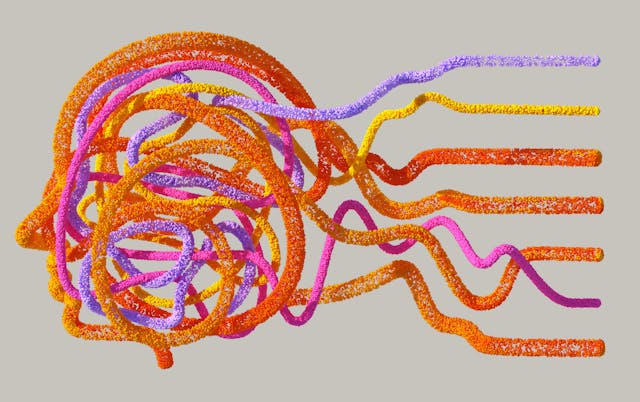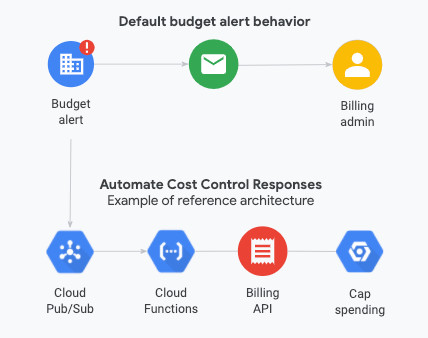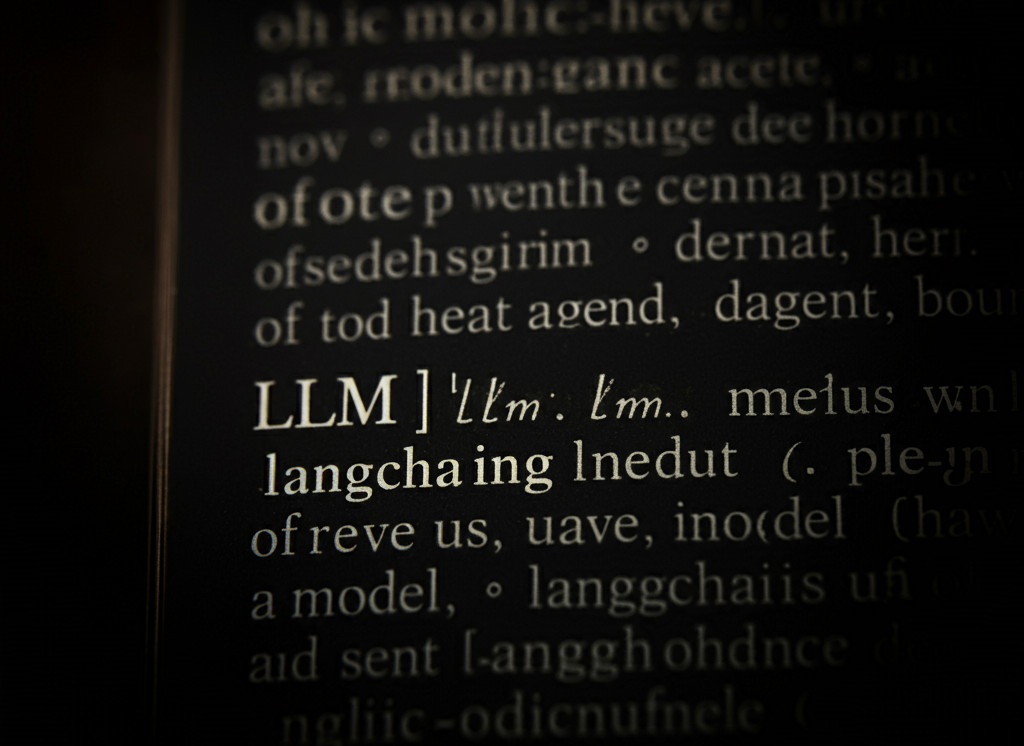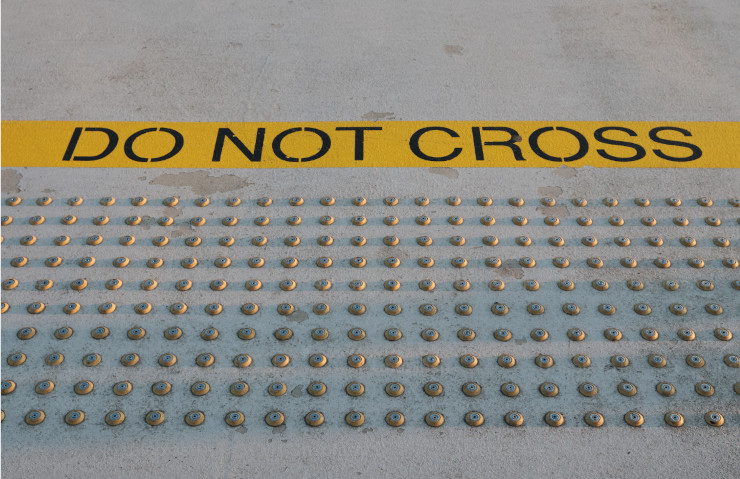Control What You Log
DISCLAIMER: This post is not about log storage billing or managing log sinks.
Have you ever read or heard the phrase “Write everything to logs”? This is good advice. You never know what information can be useful or when. It is easy to do in Google Cloud. With help of audit logs all infrastructure, security and other cloud internal events are stored in Cloud Logging. And you can write application logs by simply printing them to stdout. However, there are situations when you may need to prevent some log entries from being stored: